How to change the wireless channel
Note:
Please make sure you are hardwired into the back of the router when changing any of the configuration on your router.
1) To start, you need to go to your internet browsers, i.e. Internet Explorer, Google Chrome, and Mozilla Firefox and type 192.168.1.1 into the address bar and press enter

2) The home screen will now appear. You will need to go to the top right hand corner and click sign in.

3) The user log in screen will pop up, you need to enter your username and password which are outlined below;
- Username: admin
- Password: (Your password is your routers serial number, this can be found on the bottom of the router)
- Once you have entered your password, click sign in.
If this password does not work you will need to reset the configuration on the router by holding a pin/paperclip in the reset hole on the back of the router until the power light starts flashing. At this point, you can take the pin out and the router will take 5-10 minutes to sync back up with the Call Flow equipment and you will then be able to access the router. You will then need to enter the username and password as detailed above.
After you have signed in you will be prompted to change your password, however you may skip this if you wish to keep the default password. Please note: If you change the password and later on request support from Call Flow we will require the password in order for us to log on to help you.
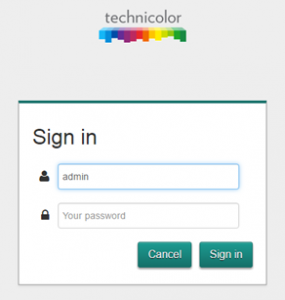
Wireless Analyzer
To help chose the best wireless channel on your router, the router includes a Wireless Analyzer for the 2.4GHz and 5GHz wireless bands.
To use this, click on the Analyzer for the Band you are looking at this will bring up the below
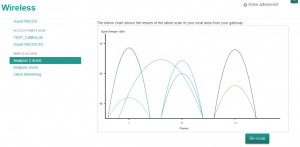
If you scroll down, you will see the option to Re-scan, by clicking this, it will complete a fresh scan of the area and pick up any device’s operating on that specific band.
Picking the optimal channel is key and you should look to pick one outside of the other devices but this may not always be possible so one where there are fewer devices is also an option.
Please follow our steps below on how to change your wireless channel.
Changing your Wireless Channel
1) Once logged in you need to go to the wireless box on the right hand side of the screen and click the small setting button (which appears when you hold your mouse over the wireless box).
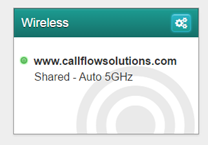
2) You will then come to the next screen. To change your wireless channel you need to select a number from the drop down list highlighted.
Depending on local wireless interference, you may need to change this a few times to find a suitable channel for your area. The recommended wireless channels are either 1, 2, 6 or 11.
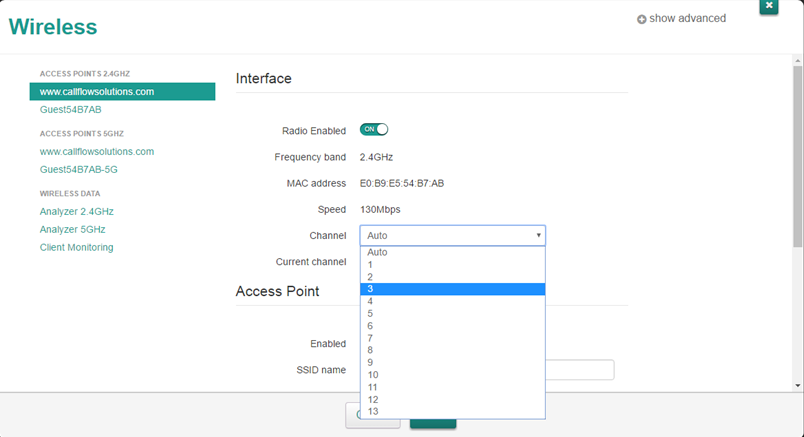
3) Once you have selected your desired wireless channel, a save button will appear at the bottom of the page. Click this button.
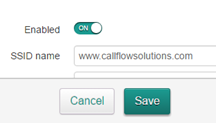
4) You will need to repeat the steps for the 5GHz bands, you need to click on www.callflowsolutions.com under the header ‘access points 5GHz’, this is located to the left hand side of the page.
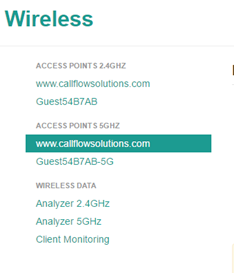
5) You will then come to the next screen. To change your wireless channel you need to select a number from the drop down list highlighted.
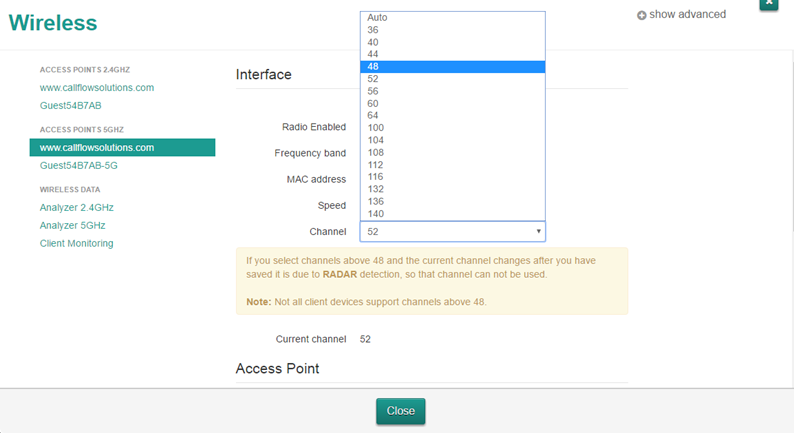
6) Once you have selected your desired wireless channel, a save button will appear at the bottom of the page. Click this button.
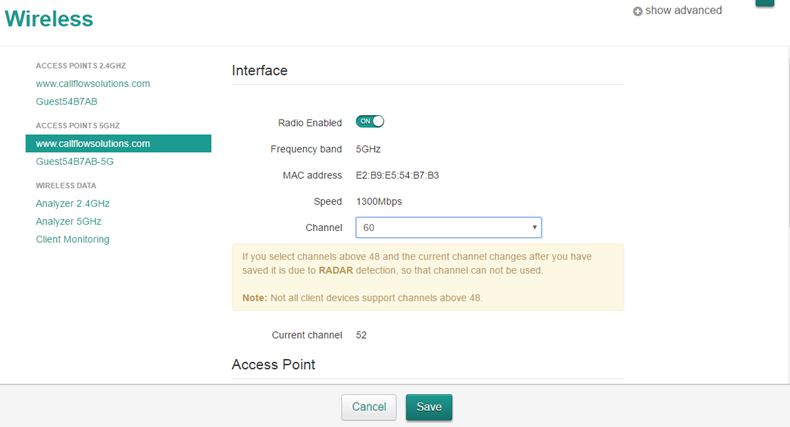
If your selected channel does not improve your wireless connection then go back to step 5 and select an alternate channel.
