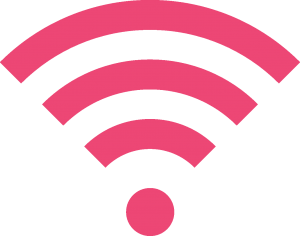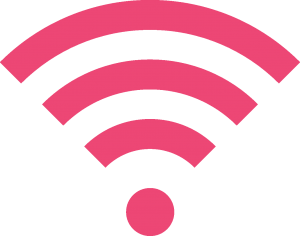How to change your wireless channel
Wireless signals can be influenced by a number of areas and you can complete your own checks to find the root cause and alleviate the problem.
Our routers are set to automatically find the clearest wireless channel to broadcast over, to give you the best wireless signal. However, sometimes due to outside influences, if any of these channels become too busy – i.e. if your neighbours routers nearby are broadcasting their signals at the same frequency (on the same wireless channel), or if you have microwaves, cordless phones near the location of your router– this can interfere with your signal and slow it down. Therefore you may need to manually change the wireless channel to reduce the wireless interference.
1. Review Ofcom’s recommendations
2. Use Ofcom’s Wi-Fi checker to improve broadband. It is free to download from Apple’s App Store and Google Play, simply search Ofcom.
3. You can change your wireless channel using the below guides.